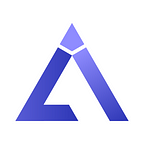1. Deploy the full node according to the official documentation:
Ubuntu reference video: https://www.youtube.com/watch?v=NPuonrohl_k
Windows reference video: https://www.youtube.com/watch?v=b0YH5xZOBKU
2. Log in to dashboard, activate your own node and obtain your own overlay address information.
Dashboard is connected to localhost by default. If the node doesn’t start on this machine, please replace localhost with the actual ip of the node.
Click FILES on the menu bar on the left to view the overlay address of the node
3. Get the invitation code from others in the official Discord group
4. Through the robot, enter the overlay address and invitation code to join the user group; see below
Choose this robot in the group
Right-click MESSAGE to have a private chat
Enter “/” and select join_group
Enter the overlay address and then click the TAB key
Enter the invitation code and press TAB key
Press enter to send a request
To complete the Testnet test you will need to complete the following:
Upload file
Please log in to dashboard, associate your own node, upload a file larger than 100MB and less than 1GB, and get the hash
Uploading a 100MB file will take about 30s
Log in to discord, select oracle robot, enter the hash of the file and your overlay address to register.
Enter “/” and select “register”
Enter FILEHASH and click TAB
Enter OVERLAY address and click TAB
Enter
After successful registration, invite your friends to deploy the node, and then download the file through this hash value.
Invite more users to deploy nodes and download files
Ubuntu reference video: https://www.youtube.com/watch?v=NPuonrohl_k
Windows reference video: https://www.youtube.com/watch?v=b0YH5xZOBKU
Log in to dashboard, activate your own node, pass the hash, and download the file.
Associate node
Enter the hash value of the file and click download.
Downloading
The download is complete. After the invited user completes the download, then take a screenshot of the following picture and send it to the file registrant.
File upload users collect work results.
For users who upload files: collect the screenshots provided by the invited downloader and put them in a word file. The word file is named after its own discord and sent to the discord administrator.
This word file contains the overlay address, file hash, and download screenshot of the user who uploaded the file. The file template is as follows:
Frequently Asked Questions
Problem 1: The number of connections to a node is 0
1. Check the network status of the server where the node is located
2. Check whether the firewall of the server where the node is located is closed
Problem 2: Failed to download the file
1. Check the number of connections between the upload file node and the download file node. If the number of connections is 0, please deal with it in the same way as the problem.
2. Check whether the type of uploaded file node is fullnode. If it is lightnode, please modify the configuration file parameter, full-node: true, and restart the node.
3. If problem not solved with the above steps, please contact the administrator
Problem 3: How to check if this node is invited?
If you are not sure if you are invited, enter “/” and select check_status
Enter the overlay address, click TAB, and then press enter to send.
Prepared by
Gauss Aurora Lab
Gold Coast, Australia, 2021